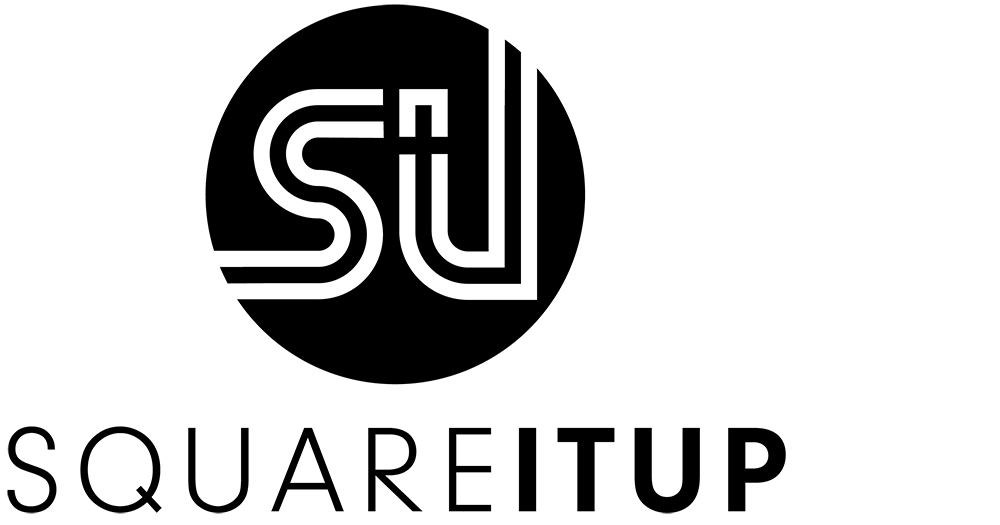How to hide the header and footer on a Squarespace Page
On a sales page, the primary goal is to sell a product or service, so minimizing distractions for your website visitors is crucial. Hiding the header and footer on a sales page is a common practice for this reason.
Previously, Squarespace didn't offer a setting for this, requiring a custom code solution. Now, however, Squarespace has added this option directly in the settings page.
Go to Pages in the left menu
Click on the gear behind the relevant page. A small window opens.
Click on Navigation
Turn off the Header and/or Footer here (see image)
Disabling Header and Footer in Squarespace
You can disable the header and footer on the following types of pages:
Normal pages in the Main Navigation and Not Linked sections
Normal pages in Member Areas
Pages in Courses
Currently, you cannot turn off the header and footer on these pages:
Blog and blog posts
Portfolio and portfolio items
Events
Shop and products
Hiding Header and Footer with Code
If you need to hide the header and/or footer on unsupported pages, you can use code. Follow these steps to add the code to the Page Header Code Injection of the relevant page:
Click on Pages in your left menu.
Click on the gear icon next to the relevant sales page. A small window will open.
Click on the Advanced tab. You can enter the code here.
<style>
/* HIDE HEADER AND FOOTER */
header, footer
{display:none!important;
}
</style>
If you are still working with Squarespace 7.0, you can use the following code. (Brine templates)
<style>
/* HIDE HEADER AND FOOTER */
header, footer {
display: none !important;
}
/* REMOVE MOBILE HEADER */
.Mobile-bar {
display: none !important;
}
/* REMOVE ANNOUNCEMENT BAR */
.sqs-announcement-bar {
display: none !important;
}
</style>Important Notes:
Check Mobile Compatibility: After adding the code, ensure it works on the mobile version of your site.
Additional Uses: You can also hide the header and footer on other pages, such as those for lead magnets, newsletters, or your custom 'link in bio' page for Instagram.