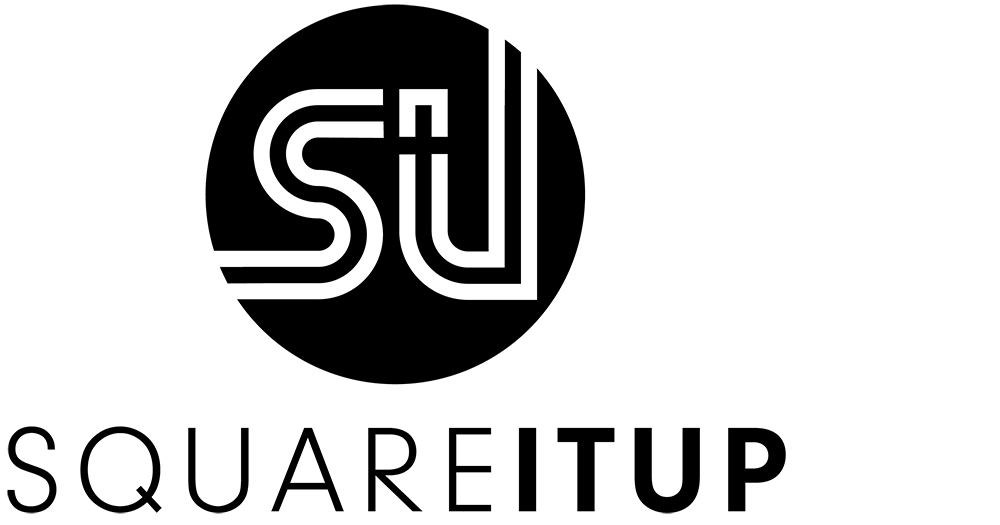13 SEO tips for your Squarespace website
First of all: what is SEO? SEO stands for Search Engine Optimization. In plain English: search engine optimization.
If you have a website, you likely want to appear at the top of Google search results. You didn't create a website for nothing, right? But simply launching a website isn't enough. Many others are also vying for top spots on Google. Anyone who promises to handle this for you quickly is not being realistic. SEO is a specialized field and requires long-term effort.
I am not an SEO expert, but I can point out what to focus on to improve your SEO and online visibility.
Here's What You Can Do:
Check out this checklist from Squarespace and go through all the points step by step. This checklist covers all the basics, such as adding SEO descriptions to pages and images, linking your social media channels, using tags and categories in your blog, etc.
The list might seem overwhelming, and you may not know where to start. That's why I highlight the most important points in this blog post and provide some extra tips:
1. Add Alt Tags
Add alt text to your images using relevant keywords.
Also, give your image a relevant name before uploading it, like ‘Squarespace-specialist-Nederland.jpg’ instead of ‘IMG_3281.jpg’.
You can find the Image Alt Text field in the settings of each Image Block (Content tab).
Bonus tip: For images used in blog posts, go to the Design tab. Fill in different relevant keywords for each design option (Poster, Card, Overlap, etc.), even if you don't use that design option. Squarespace retains this information behind the scenes.
For example, click on Poster, fill in keywords there, then switch the image back to Inline and click Save.
2. Minimize Image File Sizes
Google values page speed highly and prefers fast websites. Ensure your images are no larger than 500kB, ideally less than 250kB. If you have many images on one page, make sure the total size of all images is no more than 5 MB.
Images used across the full width of a page should be around 2,000 to 2,500 pixels wide. Smaller images can be about 1,000 pixels wide. Save them in JPG format. PNG files are often large unless you need a transparent background (like for a logo). In that case, use PNG format.
To further reduce file sizes, use the TinyJPG tool.
3. Limit use of Heading 1
When formatting text on a page, you can choose between Heading and Paragraph texts. Preferably use only one Heading 1 text per page. This is the most important text for Google. If a page is filled with Heading 1 texts, Google won't know what is most important.
Incorporate important keywords in your Heading texts.
Bonus Tip: Make Heading 1 and Heading 2 texts the same size if you want multiple headings on a page to be the same size. Set the most important one for Google as Heading 1 and the others as Heading 2.
4. Use the Google Search Console
Create an account with Google Search Console and register your site there. You can manually upload your sitemap to help Google. Do this each time you make major updates to your website.
You can also inspect a new page at the top of the search bar. After entering the URL, you can see if Google has indexed the page. If not, you can request indexing directly. Otherwise, you’ll wait for Google to crawl your site again, which can take months.
5. Update Your Website Regularly
If you created your website in 2017, launched it, and never updated it, Google won't find your site very interesting. Regularly blogging, for example, provides fresh content, which Google likes. You can also periodically review and update old blog posts (as I do with this blog post).
6. Check Your URLs
Keep your URLs concise and clear, using important keywords. The URL slug (the last part after the ‘/’) doesn't need to be the same as the blog post title. Remove unnecessary words. The ideal length is 3 to 6 words.
If you use the duplicate option for a page or blog post, Squarespace generates a new URL. Immediately update this to avoid using an awkward URL.
7. Create a Custom 404 Page
Instead of using the default Page Not Found page from Squarespace, create your own custom 404 page. Include key navigation items, popular blog posts, and/or your contact information. You want visitors to stay on your site and navigate to another page.
8. Tags and Categories
Use tags and categories in your blog. Remember, tags are not categories and vice versa. Don’t create an overload of tags; keep them relevant and think about what people might search for.
9. SSL-certificate
SSL stands for Secure Socket Layer and improves data security between the server and an internet browser. Google prefers websites with an SSL certificate. For new Squarespace websites, this is automatically enabled and included in your subscription.
If you have an older Squarespace site, activate SSL via Settings > Advanced > SSL. Also, enable HSTS Secure (even if SSL is already active).
You can tell if a site has an SSL certificate by the closed padlock in the browser bar.
10. AMP On or Off?
AMP affects your blog. When enabled, it shows a faster, stripped-down version of your blog for mobile devices. However, there are drawbacks:
Your top navigation disappears, making it hard for visitors to navigate the rest of your site after reading a blog post.
Some blocks, like the Code Block, won’t work. For instance, if your newsletter opt-in uses code, it will disappear.
If your blog is simple, you can enable it. Otherwise, I wouldn’t recommend it.
11. Add an SEO Title and Description Per Page
Do this via the settings of each page (click the gear icon) and go to the SEO tab. Write 1-2 sentences with the most important information upfront in the SEO description.
Bonus tip:
Hide pages you don't want to appear in Google (like privacy policies, cookie policies, and thank you pages) by selecting "Hide Page from Search Results" at the bottom of the SEO tab.
12. Add an SEO Title and Description to Your Homepage
Do this via Settings (gear icon at the bottom) > Marketing > SEO Appearance.
For SEO Title Format, a code (%s) represents your site title. You can add text manually if needed.
Decide whether to apply this only to the Homepage or also to other pages (Pages) and blog posts, products, and events (Items).
For the SEO Site Description, use 1-2 compelling sentences with important keywords.
13. Use the SEOSpace plugin
To ensure you’ve utilized all SEO options, install the SEOSpace plugin, similar to Yoast for Squarespace. Run a scan to see your site’s status and follow the tips provided. After a month, scan again to check your SEO improvements.
SEO Is a Long-Term strategy
Most of the above points are one-time actions and form a solid foundation. But ranking high in Google is not about adding a few keywords to the backend of your website and that’s it. You have to keep working on it. SEO requires patience and consistent effort.